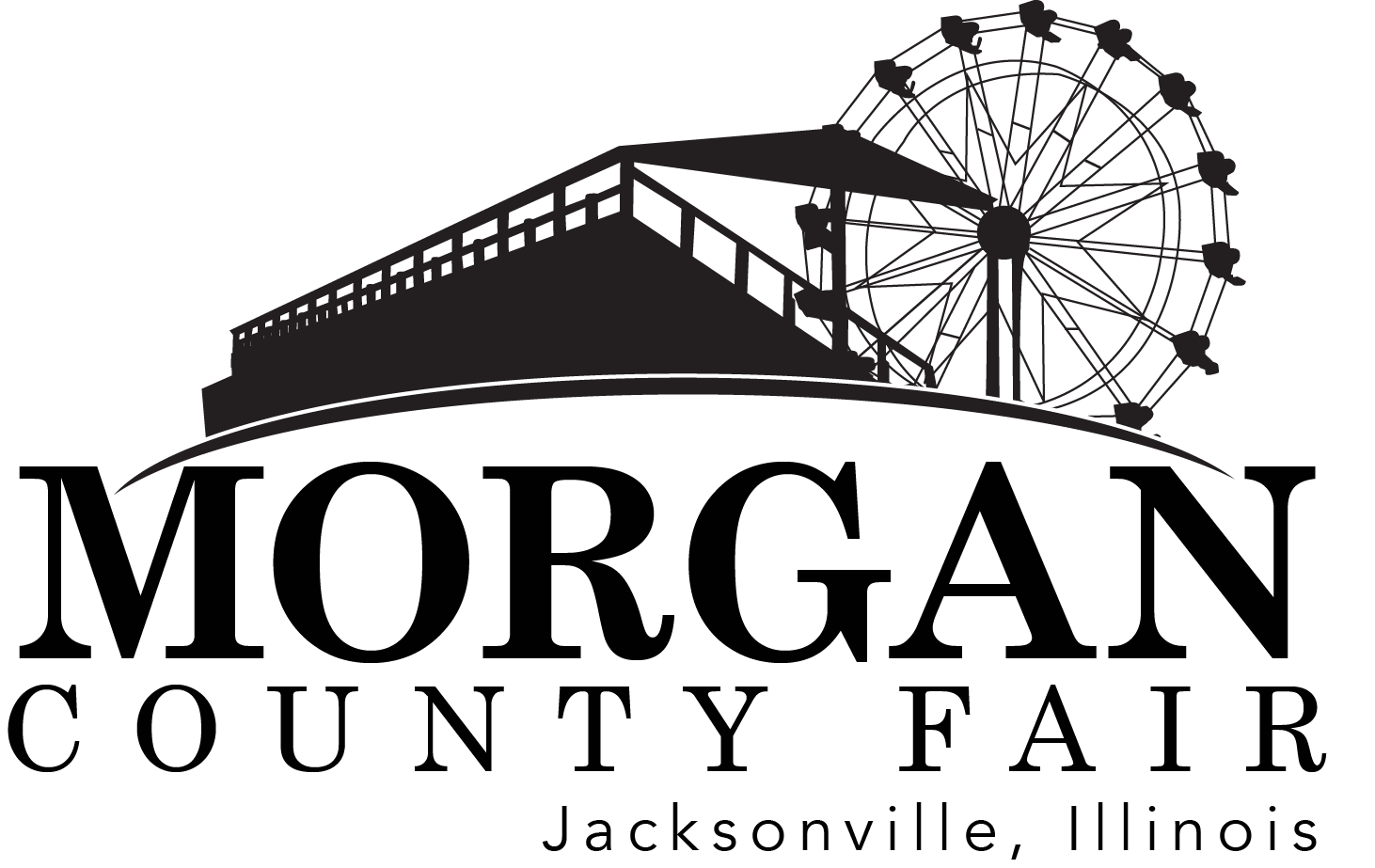Online Entries
Make online entriesNot only can entries be made by mail or by coming to our Fair Office, they can be made online.
Online Entries will begin June 1, 2022 and MUST be made by 11 :59PM on Friday, July 1, 2022.
Master Card, Visa, and Discover Cards will be accepted. You can even return to your online account another day to add more entries .
If you need to make changes to or delete an online entry that has already been made, you will need to call the fair office at (217)245-6800 or email info@themorgancountyfair.com before noon on Saturday, July 2.
Entries for more than one person cannot be made under one name. Each person's entries MUST be made in his/her own name.
This year we have NEW FEATURES to enhance the ease of making your entries online. You will be able to use any device, such as a computer, tablet, or Smart Phone, to create your entries online. The screen automatically adjusts to the size of the device.
Exhibitors can create one account for entering an entire family or a group, such as a 4-H Club, etc.
Make online entriesHow to make online entries
Creating an account
In order to start the online entry process you will need to create a new account. This account does not carry over from year to year.
You will be required to establish the user name, email address and password for logging in to the account
Future account logins will require the user name, email address and password entered at the time the account is created.
After creating the account, you must accept the terms of service. Upon accepting the terms, you will receive an email with your account login information for future reference.
Site navigation
You will see a screen that will give you basic instructions on how to navigate the site.
If you have previously selected entries that you have not submitted or paid for, you will see the following message displayed at the top of this screen right under your name
You have pending items
To complete the entry process you must go to Misc Items/Submit Entries and click Submit or Checkout
Log in
You may log in to the account you created by providing the user name, user email address and password you entered when you created the account.
If you have forgotten the user name or password they can obtain the information via email by clicking "Forgot your Password" or by clicking "Forgot your User Name." You will answer the secret question you selected when you created the account and provide the account email address to obtain the needed account login information.
Premium book and catalog
Select a department, and then choose the fairbook entry to add.
After adding an entry, a confirmation message appears to confirm the entry has been added.
If an entry has been selected that requires a description, livestock information or market information, you will enter the required information prior to saving the entry.
Quick entries
If you know the department, section and class codes found in the Premium Book/Catalog, you can input the codes to add an entry instead of selecting from the list of entries available online.
The codes will be validated against the Premium Book/Catalog list and must be accurate in order for you to add the entry.
Pending entries
The entries selected can be reviewed prior to submitting them.
The pending entries screen is where you have the ability to make changes to the entries or designate the entries that require a pen or stall.
When you select entries, the entries are considered pending until you complete the "checkout" process to submit the entries. Once you submit your entries it will show in your history.
Pending entries for classes where the entry deadline has passed
When you select entries on the Online Entries Site prior to the entry deadline but do not immediately submit or pay for the entries, the entries are considered pending until you submit or pay for the entries.
Entries that are pending cannot be submitted or paid for once the entry deadline established by the fair has passed. These entries will remain pending on the Online Entries Site indefinitely unless the fair makes the determination that they will accept the entries.
If the fair chooses to accept the entries after the entry deadline the fair will enter the entries manually.
If these entries have a balance due, the fair will need to collect the money for the entries from you outside of the Online Entries Site.
Misc items/submit entries
This is where you will go to complete your entry process and submit the entries.
Mark the rules and regulations box, and then click the submit/checkout button.
You will see a confirmation screen and an entry confirmation email will be sent to the email address specified in your online account and to the fair's email address.